Additional Radio settings
Selecting one of the 6 buttons on the Radio Setup screen will take you to one of the additional setting screens below.
Many of the additional settings here are self-explanatory. Only those settings needing clarification will be mentioned below.
Sound
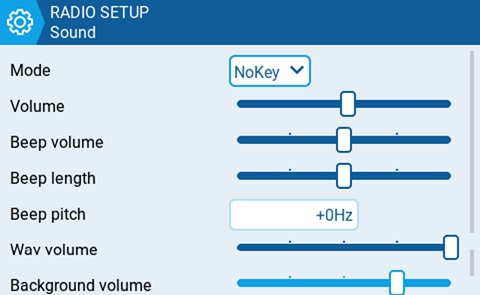
Mode - configures when to play sounds.
All - Beeps when the buttons are pressed and sounds are played when there are alerts or warnings.
No Key - No beeps when buttons are pressed or the scroll wheel is turned but does play sounds when there are alerts or warnings. Also plays sounds triggered by special functions.
Alarm - Only plays alarm or warning sounds. Also plays sounds triggered by special functions.
Quiet - No Beeps or sounds are played.
Volume
The master volume for the radio.
Wav volume
The volume for alerts and warnings and sounds that are played with the Play track special function
Background volume
The volume for background .wav files (music) that are played with the BGMusic special function
Variometer
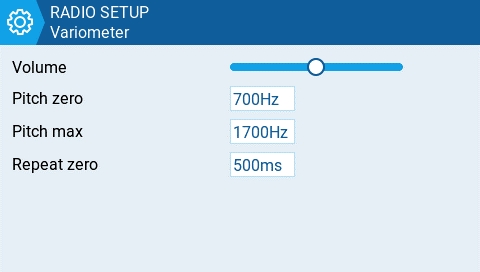
Repeat Zero
The time before the tone repeats in milliseconds.
Haptic
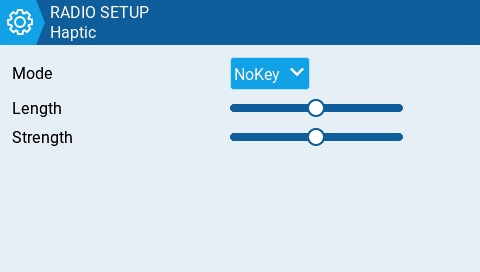
Mode - configures when the radio vibrates.
All - Vibrates when the buttons are pressed and when there are alerts or warnings.
No Key - No vibrations when buttons are the pressed or scroll wheel is turned but does vibrate when there are alerts or warnings.
Alarm - Only vibrates for alarms or warning sounds.
Quiet - No vibrations are made.
Alarms
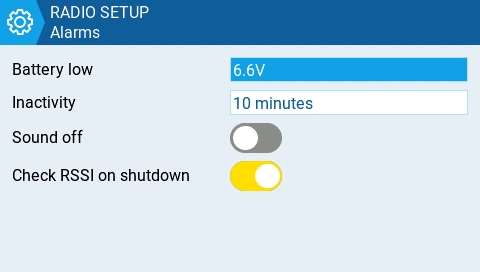
Sound Off
An "alarms disabled" visual warning is displayed when the transmitter is turned on if the sound mode is set to quiet.
Check RSSI on Shutdown
Checks if a receiver is still connected to the radio on attempted shutdown. Makes a audio and visual alert if one is detected.
Backlight
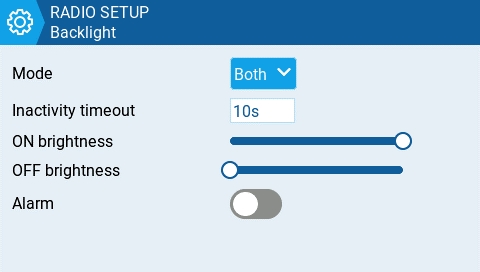
Mode
Off – Always off.
Keys – Turns on when buttons are pressed.
Ctrl – Turns on when sticks, switches, and knobs are used.
Both – Turns on when buttons, sticks, switches, and knobs are used.
ON – Always on.
Time
The length in seconds that the backlight is on. The minimum value is 5 seconds. The maximum value is 600 seconds.
Alarm
The backlight turns on when there are alarms or warnings.
GPS
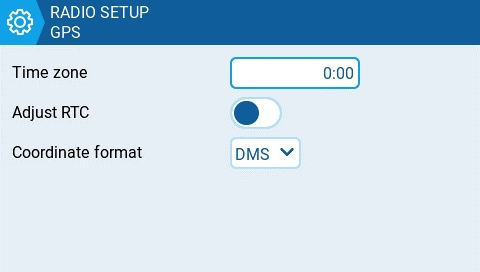
Time Zone:
The time offset from UTC where the radio is being used. Can be configured in 15 minute increments.
Adjust RTC
Adjust the transmitter's real-time clock to match the time determined by the GPS.
Coordinate Format
The GPS coordinate format that will be displayed.
Enabled Features
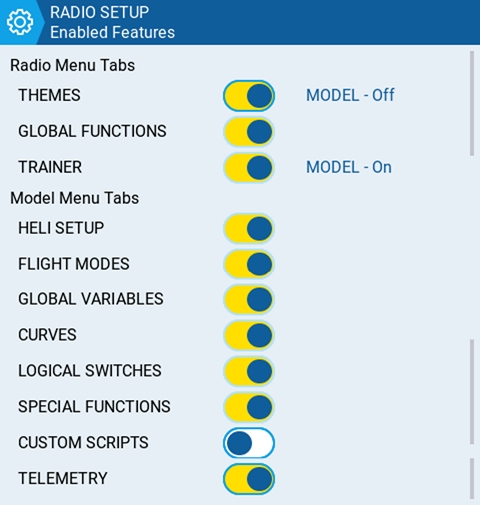
The Enabled Features section of Radio Setup allows you to configure the Global settings for which tabs are visible in the Radio Setup and Model Settings area of EdgeTX. The configuration setting for the active model will show to the right of the toggle switch. The model configuration will override the global configuration.
Manage Models
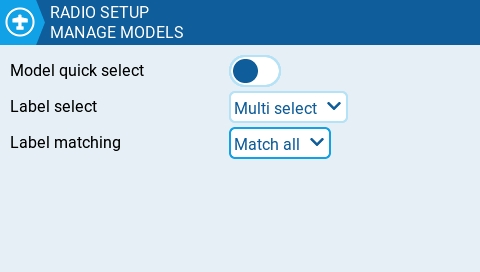
Model quick select - Affects Manage Model screen. Both options require you first to select the desired model using the scroll wheel or short tap.
When OFF: short/long tap (short/long ENTER) on the selected model will show the menu, where you can "Select model" to set it to active.
When ON: short tap (short ENTER) on the selected model will set it active immediately. To activate the menu, make a long tap or long ENTER.
Label select - 'Multi select' or 'Single select' (Multi select is the default). If Single select is chosen then only a single label can be selected.
Label matching - 'Match all' or 'Match any' (Match all is the default). Match all is the current logic - only models having all selected labels are shown. Match any will show models with any of the selected labels.
Favorites matching - Only available when 'Match any' is selected for Label matching. Options are 'Must match' and 'Optional match' (Must match is the default). Only applies when 'Favorites' is in one of the selected labels. If 'Must match' is selected then only shows models that have Favorites AND the other selections. If 'Optional match' is selected then models that match Favorites OR any of the other labels are shown.