Global Variables
Global variables are variables whose values are shared across all the configuration screens of a model. Their values can be used in weights, offsets, differential, expo settings, outputs, and in logical switch comparisons. The Global Variables screen of Model Settings shows the value of each global variable for each flight mode.
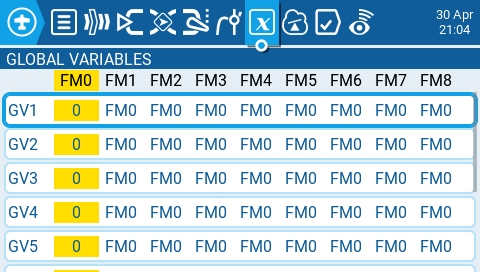
Selecting a global variable from the global variable screen will give you the following options:
Edit - Opens the global variable configuration screen for the selected global variable.
Clear - Clears the global variable values for all flight modes for the selected global variable.
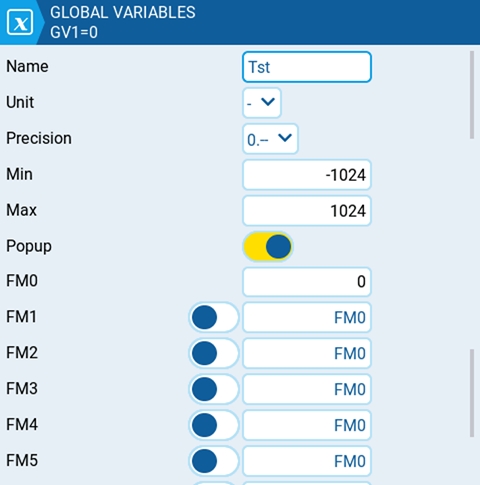
The global variable configuration screen is where you assign a value and other configuration options to a global variable. Additionally, you can select how the value of the global variable is defined for every flight mode - either the value is manually defined or inherited from another selected flight mode. It contains the following configuration options:
Name - Name for the global variable. Three characters are allowed. If left blank, it will use the default GV# as the name.
Unit - (optional) Allows you to add a % label to the displayed values when selected. It DOES NOT affect how the values are calculated.
Precision - Allows you to select the number precision options whole numbers (0.-) and decimal (0.0). The default value is 0.-
Min - Defines the minimum that is allowed for the global variable.
Max - Defines the maximum value that is allowed for the global variable.
Popup - When enabled, a popup message will be displayed when the value of a GV changes with the new GV value (see image below).
FM0 - The value of the global variable on Flight Mode 0.
FM1 -> FM8 - When the toggle switch is enabled or disabled, the following applies:
Toggle switch disabled - global variable value for the selected flight mode is inherited from the flight mode defined in the drop-down.
Toggle switch enabled (highlighted) - the global variable value for the selected flight mode is manually defined in the text field.
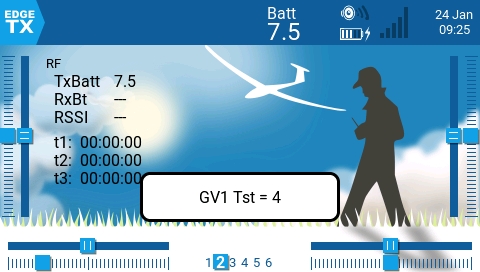
Last updated