Widgets
Below are descriptions and configuration options for widgets included with EdgeTX.
BattAnalog
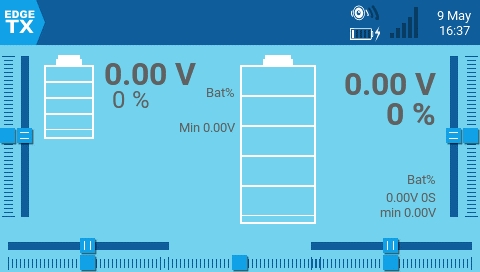
Displays a graphical representation of the charge level of a Lipo/Li-ion. It will automatically detect the cell count of the battery. It works with telemetry where only the total battery voltage is received. The configurable options are:
Sensor - Sensor for the battery voltage to use.
Color - Opens the color picker to choose the color for the text.
Show_Total_Voltage - Shows total battery voltage (instead of calculated cell voltage) when enabled.
Lithium_Ion - Adjusts the minumum battery voltage used in calculating the remaining battery percentage from 3.0 to 2.8 when enabled.
BattCheck
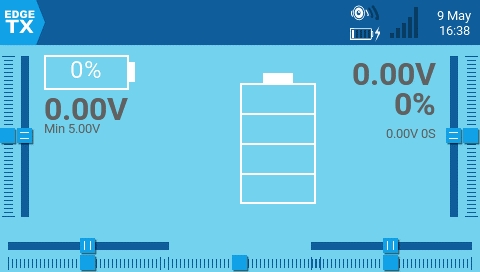
Displays a graphical representation of the charge level of a Lipo/Li-ion. It works with telemetry where individual cell voltage is received, such as FLVSS liPo Voltage Sensor. The configurable options are:
Sensor - Sensor for the battery voltage to use.
Color - Opens the color picker to choose the color for the text.
Shadow - When enabled, adds a shadow to the text.
LowestCell - When enabled, shows only the voltage of the lowest cell (vs. showing all cell voltages).
Lithium_Ion - Adjusts the minimum battery voltage used in calculating the remaining battery percentage from 3.0 to 2.8 when enabled.
Counter

A counter that incrementally counts. The configurable options are:
Color - Opens the color picker to choose the color for the text.
Shadow - When enabled, adds a shadow to the text.
Event Demo
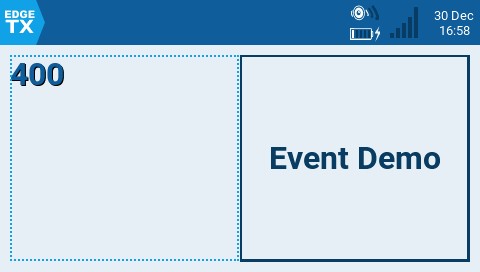
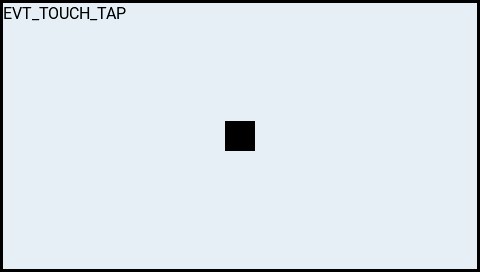
Demonstrates handling of key and touch events in full screen mode. For demo purposed only. The configurable options are:
Size - Changes the size of the box in full screen mode.
Flights
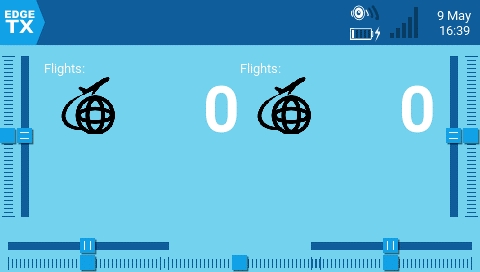
Counts your number of flights. It will give you a verbal queue when the flight has started, finished as well as the total flights for the model.
The configurable options are:
switch - Designated Arm/Safe switch.
motor_channel - Channel for the motor.
min_flight_duration - Minimum flight duration for the flight to be counted.
text_color - Opens the color picker to choose the color for the text.
debug - When enabled, shows status information on the widget.
Additional notes regarding this widget:
The flight is considered successful if after 30sec the engine is above 25%, telemetry is active (to indicated that the model connected), and safe switch ON. The flight is considered ended after 8 seconds of battery disconnection (detected by no telemetry) -- warning: do NOT use this widget if model is using GV9 (GV9 FM0 is where the flight count is stored)!
The widget assumes the following: the model has a motor, the motor is activated on channel 3 (can be configured in settings), there is telemetry with one of the above [RSSI|RxBt|A1|A2|1RSS|2RSS|RQly], there is a safe switch (arm switch), and global variable GV9 is free (i.e. not used).
Gauge
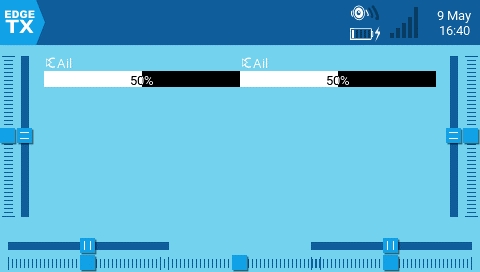
Shows a bar graph for the source value. The configurable options are:
Source - Source for the gauge.
Min - Minimum value for the gauge. This value will be 0%
Max - Maximum value for the gauge. This value will be 100%
Color - Opens the color picker to choose the color for the gauge text and bar.
Gauge Rotary
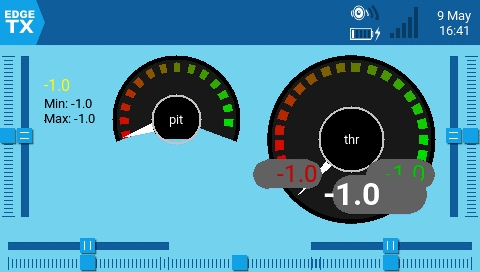
A configurable analog style gauge with a needle. Also shows the minimum and maximum values that were read by the gauge with green and red needles. The configurable options are:
Source - Source for the gauge.
Min - The minimum (lowest) gauge value.
Max - The maximum (highest) gauge value.
HighasGreen - Enable for a sensor where high values are good. Disable for sensor where low values are good.
Precision - The precision of the number value to display in decimals.
Ghost
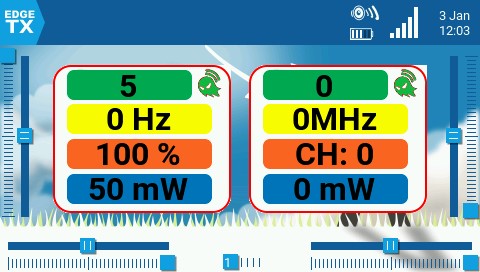
The Ghost widget will display RF receiver or video transmitter telemetry data based on the mode that is configured.
In normal mode, the widget provides RF Mode (RFMD), Frame Rate (FRATE), Link Quality (RQLY), and Transmit Power (TPWR)
In video mode, the widget provides Video Band (VBAN), Video Frequency (VFRQ), Video channel (VCHAN), and Video Power (VPWR)
LibGUI Demo
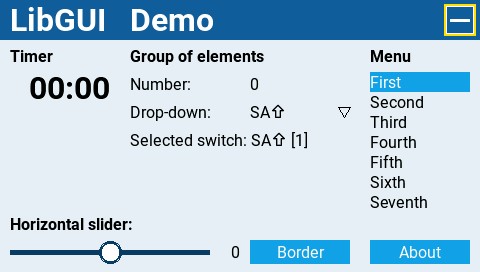
This widget is a demo for the LibGUI library. This library is not normally run by itself. Instead, it provides interactive functions to other Lua scripts that use it. The widget must be run in full-screen mode to demo the library's functionality.
Model info
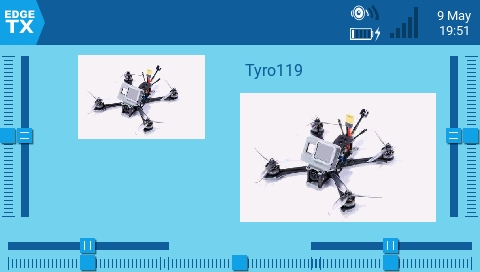
Displays the selected model name and picture (if configured in model settings). The configurable options are:
Color - Opens the color picker to choose the color for the name text.
Size - Size for the name text. Options are STD (Default), BOLD, XXS, XS, L, XL, XXL
Fill background? - Adds a solid background color to the widget when enabled
BG Color - Opens the color picker to choose the color for the background.
Use Theme Color - When enabled, overrides the text color with the text color of the configured theme.
Outputs
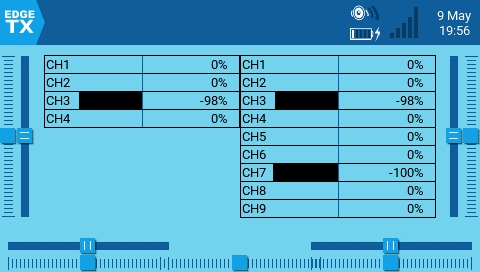
Shows the channel output values in a bar graph. The number of channels that are displayed is dependent on the size of the widget. The configurable options are:
First channel - selects the first channel to display in the widget.
Fill background - Adds a solid background color to the widget when enabled
BG Color - Opens the color picker to choose the color for the background.
Text Color - Opens the color picker to choose the color for the text.
Color - Opens the color picker to choose the color for the output bars.
Serial Power Port Demo
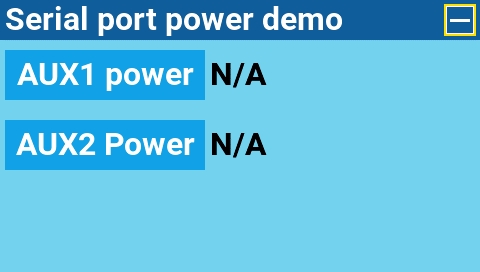
A demo widget to show you how the power port can be used. It must be run in full screen mode.
SOARETX
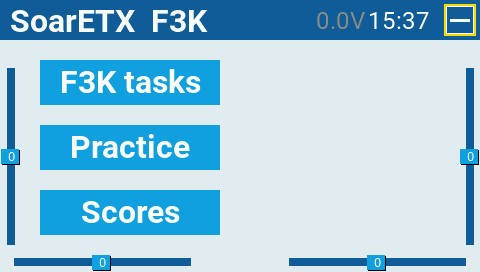
The EdgeTX version of the SoarOTX tool. It is a package of sailplane models for EdgeTX transmitters. It provides Lua scripts for timing and scorekeeping, graphing of log data (e.g. altitude graphs), and model configuration.
For more information about the configuration and use of this widget please see https://github.com/jfrickmann/SoarOTX/wiki/SoarETX-for-color-radios.
A demo of this tool can be seen here: https://www.youtube.com/watch?v=5NSvxUNKM_c
Text
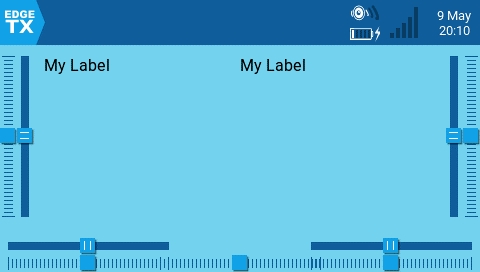
Displays a user-customizable text field. The configurable options are:
Text - Text to display
Color - Opens the color picker to choose the color for the text.
Size - Size for the text. Options are STD (Default), BOLD, XXS, XS, L, XL, XXL
Shadow - When enabled, adds a shadow to the text.
Alignment - Alignment of the text in the text box. Options are: Left, Center, Right
Timer

Displays the selected timer. No configurable options other than timer selection.
Timer2
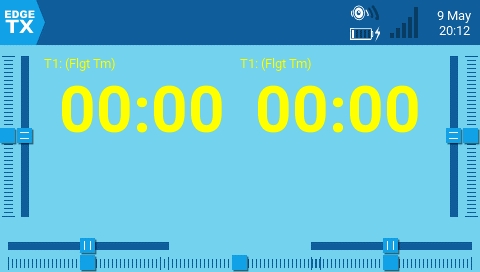
Displays the selected timer with the timer text scaled based on the select widget size and has the following configuration options:
TextColor - Opens the color picker to choose the color for the text.
Timer - Timer to display.
use_days - Shows days when the time value is over 24 hours when enabled.
TxGPStest
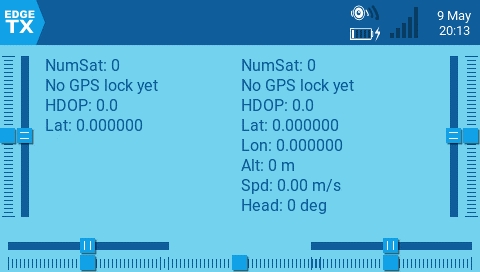
Displays GPS Information in text format. There are no configurable options.
Value
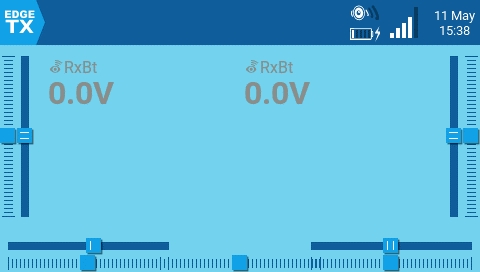
Displays a numeric value of the defined source as text. The configurable options are:
Source - source for the text to be displayed
Color - Opens the color picker to choose the color for the text. User can choose between RGB and HSV color model to choose the color. You can also select one of the configured theme system colors.
Shadow - When enabled, adds a shadow to the text.
Align Label - Aligns the label text. Options include: Left, Center, Right
Align Value - Aligns the value text. Options include: Left, Center, Right
Value2
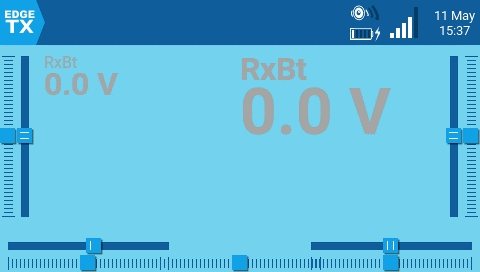
Displays a numeric value of the defined telemetry source as text. The text will scale based on the size of the widget grid that is selected. The widget will detect the end of the flight (by no longer receiving telemtry) and will then display the min and max values of the configured telemetry sensor.
The configurable options are:
Source - Telemetry source for the text to be displayed
Color - Opens the color picker to choose the color for the text. User can choose between RGB and HSV color model to choose the color. You can also select one of the configured theme system colors.
PostFix - Appends a text label after the configured telemetry name label.