Model Settings
Model Select
Pressing the [MDL] button from the Main view will open the Model Select screen.
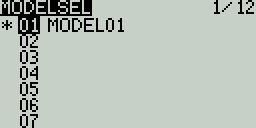
Use the [Roller] or [Dial] to scroll through the model slots.
Pressing [Enter] on an empty model slot will give you the following options:
Create Model - This option creates a new model with the default configuration options.
Restore Model - This option creates a new copy of a selected model that has been previously backed up.
Pressing [Enter] on an occupied model slot that is not the active model (not marked with an asterix *) will give you the following options:
Select Model - this option selects this model as the active model.
Backup Model - This option makes a copy of the model in the Backup folder on the SD Card.
Copy Model - This option makes an exact copy of the model and allows you to select which model slot it will be placed in.
Move Model - This option allows you to move the selected model to a different model slot.
Delete Model - This option deletes the selected model.
Pressing [Enter] on an occupied model slot that is the active model (marked with an asterix *) will give you the following options:
Move Model - This option allows you to move the selected model to a different model slot.
Copy Model - This option makes an exact copy of the model and allows you to select which model slot it will be placed in.
Backup Model - This option makes a copy of the model in the Backup folder on the SD Card.
Pressing the [PAGE>] button will take you to the Setup screen.