User Interface
The user interface of EdgeTX can be navigated by physical buttons, the touch interface, or a combination of both.
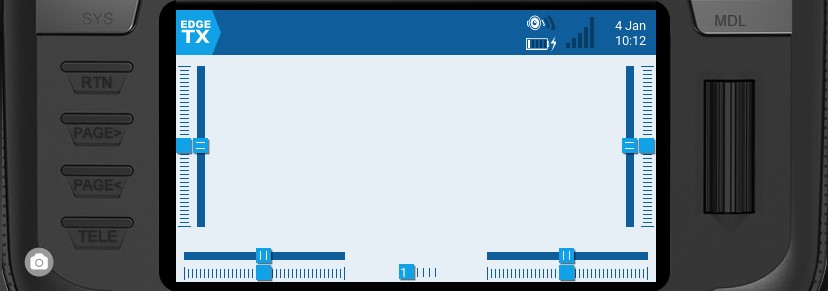
Buttons:
[SYS] - System Button - Short press [SYS] button to go to the Radio Settings page.
- Long press the [SYS] button to go to the Radio Setup page.
[MDL] - Model Button - Short press [MDL] button to go to the Model Settings page - Long press [MDL] button to go to the Select Model page
[RTN] - Return / Back - Short press [RTN] button to return to the previous page, previous menu or cancel action
[PAGE>] / [PAGE<] - Page next & page previous - Used to navigate between different screens, tabs, or options settings, depending on the screen.
[TELE] - Telemetry - Short press the [TELE] button to go to the Screen Settings page
-Long press the [TELE] button to go to the Channel Monitor page
[Roller] or [Dial] - Next & previous value The roller is used to navigate through menu options.
[Enter] - Accept - Used to select option, function or accept value - Push [Roller] or [Dial] button to select or enter.
Additional System and Model button functionalities
The system and model buttons have different functionalities based on what screen you are in the user interface:
In the Radio Setup screen:
Short press [MDL] navigates to the Model Setup screen
Long press [MDL] navigates to Manage Models screen
In the Model Setup screen:
Short press [SYS] navigates to the Radio Setup (TOOLS) screen
Long press [SYS] navigates to the Radio Setup (SETUP) screen
Short press [MDL] navigates to the Channel Monitor (existing function)
Long press [MDL] navigates to the Manage Models screen
In the Channels Monitor screen:
Short press [MDL] navigates to the Model Setup screen
Long press [MDL] navigates to the Manage Models screen
Short press [SYS] navigates to the Radio Setup (TOOLS) screen
Long press [SYS] navigates to the Radio Setup (SETUP) screen
In the Manage Model screen:
Short press [MDL] navigates to the Model Setup screen
Short press [SYS] navigates to the Radio Setup (TOOLS) screen
Long press [SYS] navigates to the Radio Setup (SETUP) screen
Touch Interface:
Certain radios are equipped with a touch screen. On these radios, you can interface with the menu options either with touch or physical buttons.
Touch the EdgeTX icon in the upper left corner of the screen to open the main navigation menu. Touch the desired menu option to select it.

Pressing the roller from the main screen will also open the main navigation menu. You can then scroll using the roller to the desired menu option and select it by pressing the roller.
Last updated