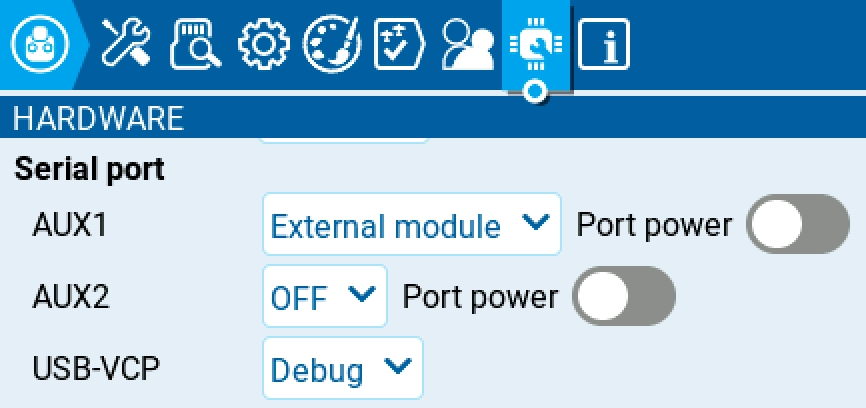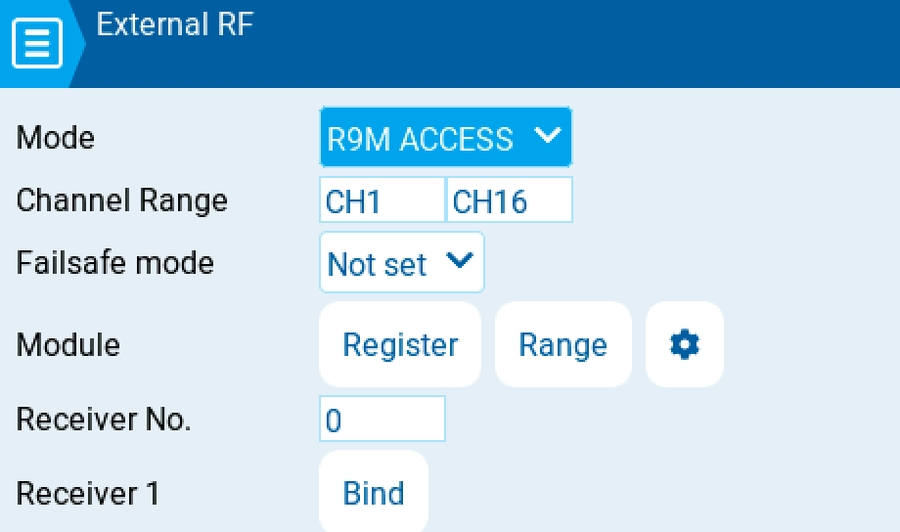Hardware
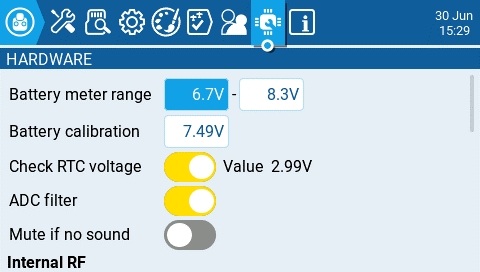
The Hardware screen is where you configure hardware specific-settings for your radio. It contains the following configuration options:
Battery meter range - Sets the maximum and minimum voltage for the battery meter. This should be set based on the type of battery you are using.
Battery Calibration - Set this value to match the transmitter battery voltage.
Check RTC voltage - When enabled, checks the RTC battery at startup and warns you if the battery voltage is low.
ADC Filter - Enables or disables the ADC Filter. This filter can also be enabled/disabled per model in the model settings.
Mute if no sound: - When enabled, puts the transmitter in mute mode until a sound needs to be played. This prevents interference noise from high-powered TX modules from coming out of the transmitter speakers.
Internal RF Type
Select the module type for the internal module bay. Options are: Multi, XJT, ISRM, CRSF. When CRSF is selected, you can also select the baud rate. You can read more about baud rates here.
External RF Sample Mode
Options are Normal and OneBit. The default setting of Normal should be used by most users. Only users of X9D+ and X7 radios may want to use OneBit mode.
Bluetooth
Mode - mode that the bluetooth module will be used in. The options are:
--- - Off
Telemetry - used for sending telemtry data over bluetooth.
Trainer - used for bluetooth trainer mode
Name - the name the bluetooth device will be seen as.
Settings Cog Icon - when selected will show you:
PIN Code - PIN code for bluetooth device in the radio (visible in Telemetry mode only)
Local addr - Identifying address of the bluetooth device in the radio.
Dist addr - Identifying address of bluetooth device that radio is connected to.
Serial Port
Displays a list of available auxiliary serial ports that can be configured and used. The listed ports are based on the ports that are available in the particular radio hardware. The ports listed below are for example only and may not be present in your radio.
AUX1 - First available auxiliary serial port can be configured with the below options:
OFF - Turned off.
Telem Mirror - The same telemetry data that goes to the external module bay is sent to the serial port.
Telemetry In - Receive telemetry data over the serial port.
SBUS Trainer - Connect the Instructor and Student radios over the serial port.
LUA - Send/receive data to/from Lua script.
GPS - Receive GPS telemetry data over the serial port.
CLI - Send commands to the radio via the command line.
AUX2 - Second available auxiliary serial port (depending on hardware), which has the same options as AUX1, except for External Module
USB-VCP - Virtual COM Port. This is one of the options presented when connecting your radio to the PC with most radios. Is often set to 'CLI' for radios with internal ExpressLRS RF modules in order to do firmware updates.
Port Power - Enables or disables the power output on the power supply pins next to serial ports that are available on some radios (presently only TX16S has this feature).
Inputs
Calibration - For calibrating your physical radio controls (sticks, pots, sliders & 6-position switch). The radio will prompt you through the calibration steps.
Axis, Pots, and Switches Buttons
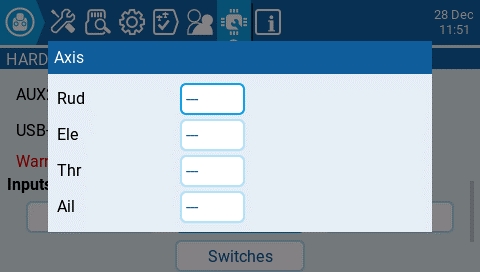
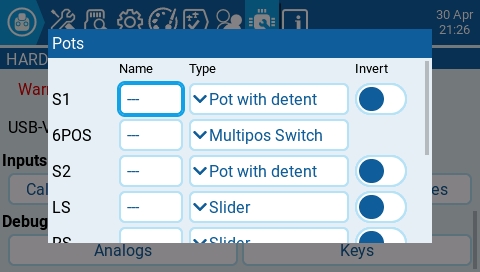
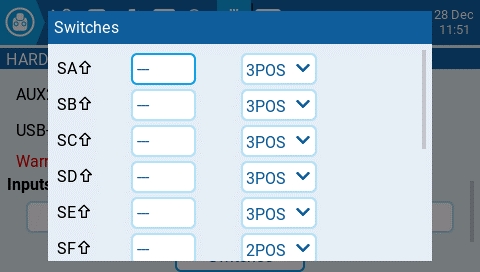
Selecting one of the Axis, Pots, or Switches buttons will open the configuration screen. On these screens, you will see all the physical radio controls pre-defined by EdgeTX. Here you can add a 3 character label to the control as well as change the type of control as needed. Addionally, controls listed under the Pots screen can also be configured to be inverted.
Debug
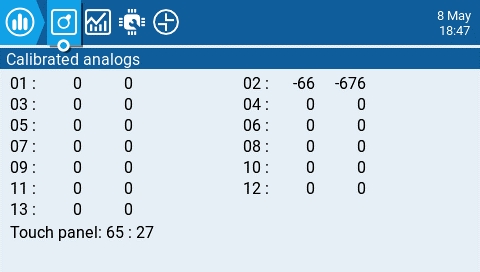
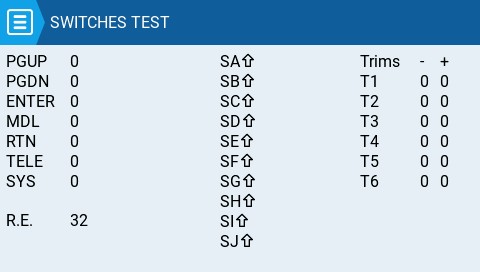
The debug section allows for testing and debugging of the analog controls and keys.
Analogs - These screens will show you the data for your analog controls (Sticks, Sliders, Pots, 6-position switch) and the touch screen on your radio. There are four views - Calibrated analog, Filtered Raw Analog with deviation, Unfiltered raw analog, and Min Max and range.
Keys - This screen will show you the digital data for your keys, switches, trims, and the rotary encoder (roller).