Inputs
The Inputs screen is where you map your physical radio controls (for example: sticks, sliders, and pots) to a software input to be used by the radio. After the control has been mapped, it is then possible to apply modifiers to the inputs, such as a weight, offset or curve, which will then be applied anywhere that input is used. Although it is possible to also assign switches as inputs, it is normally not needed as switch outputs seldomly need to be modified by a weight, offset or curve. By default, EdgeTX will automatically map your controller sticks to Aileron, Elevator, Throttle, Rudder based on the default channel order defined in Radio Setup.
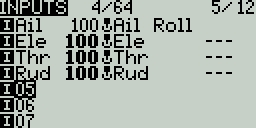
The inputs screen shows you an overview of your configured inputs. Each row represents an input line and displays the following information from left to right: Input name, weight, activation switch, line name. These items are described in the Input configuration page area below.
Selecting an existing input line and pressing [Enter] will toggle between Copy/Paste mode and Move mode. In Copy/Paste mode, a copy of the input line is made which can be pasted in the desired input line. In Move mode, the selected input can be moved to a different line. Press the [Return] button to exit this mode.
Selecting an empty input line and pressing [Enter] will create a new input and open the input configuration page.
Selecting an existing input line and long-pressing [Enter] will give you the following options:
Edit - opens the input configuration page for that input line.
Insert before - Inserts a new input line before the selected input.
Insert after- Inserts a new input line after the selected input.
Copy - copies the selected input line.
Move - selects the input line to be moved. The input is moved using one of the paste commands after a new line is selected (i.e. cut & paste).
Delete - deletes the selected input line.
Paste before - pastes the copied or moved input line before the selected input line.
Paste after - pastes the copied or moved input line before the selected input line.
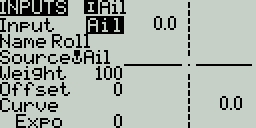
Input configuration page
The input configuration page allows you to edit the input configuration parameters. To the right of the configuration parameters, you can see a live graph that shows how your configuration options will affect the slope of the input.
Input Name - Name for the input. Three characters are possible.
Line Name - Name of the individual line in the input. Multiple physical inputs can be mapped to one input by adding an additional input line under the input.
Source - The physical control used for the input. In addition to physical controls, you can also specify MAX (always returns 100), MIN (always returns -100), cyclic, trim switches, channel values, global variables and more. Moving the physical control after the source has been selected will automatically map it to that input. Long press [Enter] to bring up the list of available source categories.
Weight - Percentage value of the stick travel to use (often referred to as "rates"). You can also long press [Enter] to bring up a menu that will let you change this to be based on another input, axis, pot, MAX (always returns 100), MIN (always returns -100), cyclic, trim switches, channel values, global variables and more.
Offset - The value added to or subtracted from the input source. You can also long press [Enter] to bring up a menu that will let you change this to be based on another input, axis, pot, MAX (always returns 100), MIN (always returns -100), cyclic, trim switches, channel values, global variables and more.
Curve - Specifies the type of curve that will be used. The following curve options exist:
Diff - Multiplies only the range above or below the middle (0) by the specified %. Long press [Enter] to select the value to be sourced from another input, axis GV, etc.
Expo -The input value is changed exponentially. Increasing the % will result in a gentle slope near the middle(0). Decreasing the % will result in a steep slope near the middle (0). With a % of 0, the slope will be linear. Long press [Enter] to select the value to be sourced from another input, axis GV, etc.
Func -
FunctionSlope Behavior---
The slope will be linear.
X>0
The range below the middle (0) is always 0. Above the middle (0), the slope is linear.
X<0
The range above the middle (0) is always 0. Below the middle (0), the slope is linear.
|X|
The range above the middle (0), the reaction is linear. The sign is inverted in the range below the middle (0). The curve draws a V-shaped graph.
f>0
The range above the middle (0) is always +100. The range below the middle (0) is always 0. The output value will always be either 0 or +100.
f<0
The range above the middle (0) is always 0. The range below the middle (0) is always -100. The output value will always be either 0 or -100.
|f|
The range above the middle (0) is always +100. The range below the middle (0) is always -100. The output value will always be either +100 or -100.
Cstm - assigns a custom-defined curve. See Curves for more information about custom-defined curves.
Modes - Specifies which flight modes this input is active for.
Switch - The switch that activates the input line. If no switches are defined, then it is always active.
Side - Specifies the input range for which this line setting is valid. If you select ---, it will be valid in the entire range of Source values. If you select x>0, it will be valid in the upper half of the value of Source. If you select x<0, it will be valid in the lower half of the value of Source.
Trim - Specifies whether or not to include the trim values in this input. Additionally, you can select a different trim to use for this input.
Pressing the [PAGE>] button will take you to the Mixes screen.