Set-up wireless trainer with a Multi -protocol module
Prerequisites
In order to setup a wireless trainer connection with the Multi-protocolm Module, you will need the following:
A student radio with a FrSky D16 capable TX module
An instructor radio with:
A Multi-protocol module to serve as the RX
An additional TX module to use to communicate with the model (protocol does not matter, but must match the protocol use by the RX on the model)
Setup
Ensure that the model is bound to the desired TX module and operational on the instructor radio.
On the Instructor radio, configure the Trainer section of Radio Settings. See Trainer section for more information on how to set this page up.
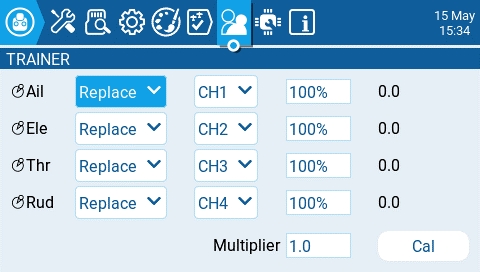
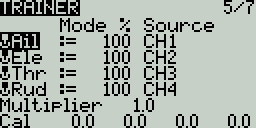
On the Instructor radio, configure the Trainer section of Model Settings. For the Mode, select Master/Multi
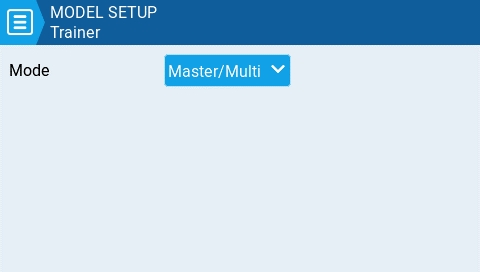
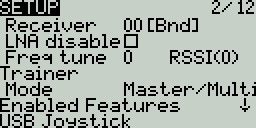
On the Instructor radio, configure the special function Trainer. Designate a switch to activate the mode and make sure the function is enabled.
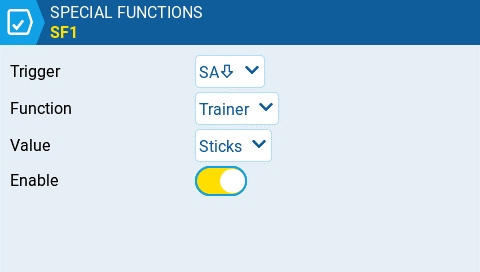

On the Instructor radio, configure the Internal RF and External RF sections in Model Setup. The RF Module's mode that will communicate with the Student radio should be set to Multi, FRSkyRX and RF Protocol: Multi. Also, configure a receiver number. Both the Instructor and Student radios need to use this same receiver number. The other RX module should be configured to communicate with the model.
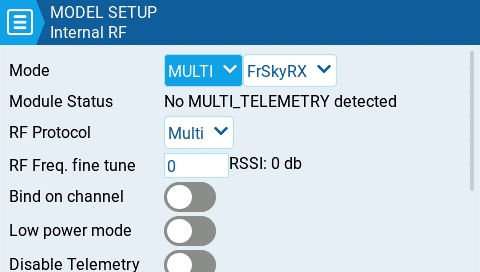
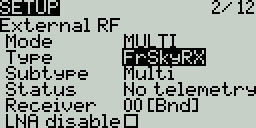
One the Student radio, configure either the Internal RF or External RF (which ever module will be used) to communicate to the Instructor radio. If using a multi-protocol module it should be set to Multi, FRSkyX and RF Protocol: D16. Configure the receiver number to the same number configured in the step above.
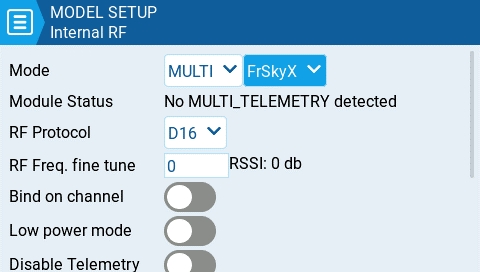
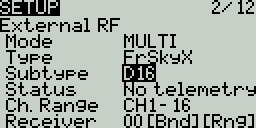
On the Student radio, no configuration of the Trainer section in the Model Settings or Radio Settings is necessary, leave the Mode option in the Trainer section of Model Settings configured to Off.
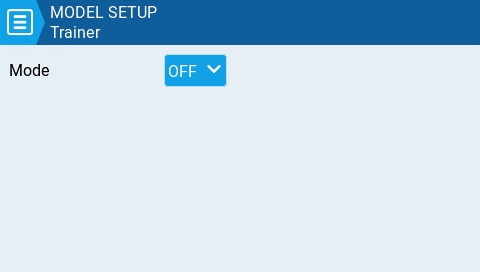
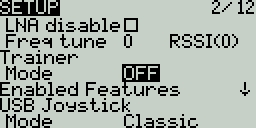
Trainer mode is now configured.
You can test this by watching the channel monitor on the Instructor radio, activating trainer mode via the configured switch and moving the sticks on the student radio. If configured correctly, you should see the stick movements from the student radio on the channel monitor on the Instructor radio.