SD Card
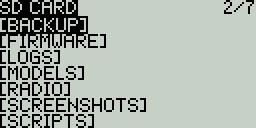
The SD Card screen shows you the contents of your SD card, allows you to navigate the folders and interact with the files in the folders. All folders contain a README.txt file that describes what type of files belong in this folder. After selecting a file in one of the folders, you will be presented with some of the options below, depending on the file type that was selected:
Assign bitmap - Assigns the selected image file as the model image of the currently selected model (for 212x128 "widescreen" radios).
Copy - Copies the selected file.
Delete - Deletes the selected file.
Execute - Executes a Lua script. Used for files ending in .lua
Flash [target]- Flashes the selected firmware file to the select target module. Examples: Flash Bootloader, Flast Internal Multi.
Paste - Pastes the copied file.
Play - Plays the selected sound file.
Rename - Renames the file.
View text - Views the selected .txt, .csv, and .lua files.
The folders listed on the SD card screen are the same as what you will see when connecting your radio to your computer. Below are the folder names and explanations for all the folders that come with the default EdgeTX SD Card.
BACKUP
The backup folder contains model files for models that were backed up from the EEPROM. This folder will only be present on radios that store the model files in EEPROM.
FIRMWARE
Place the firmware files that you want to flash in this folder. This folder is empty by default (except for the readme.txt file). When selecting a .bin file you will be given the option to flash the firmware to a particular module. Also, only firmware files in this location will be visible from the bootloader menu.
IMAGES
NOTE: This folder is only used for radios with 212x64 displays.
Place your custom model image files in this folder. This folder is empty by default (except for the readme.txt file). Selecting an image file will give you the option to Assign Bitmap, which assigns the selected image file as the model image of the currently selected model.
The ideal image size for model images is 64x32 pixels. The picture format should be .bmp The image file name should not exceed 9 characters and the image formatting should be 4 bit indexed colored mode.
LOGS
This is where the log files that are configured in the special function SD Logs are written. These files can be viewed with the View text option. This folder is empty by default (except for the readme.txt file).
MODELS
This is where the model files, label information, and preflight checklists are stored. Each model will have a model[#].yml file that contains all configured options.
Models that are deleted via the radio will be moved to the DELETED folder that is included in this folder. The remaining model files are what will be visible on the Model Select screen.
If you have configured the Display checklist option in model settings, the model notes file goes in this folder. The model notes file must be a .txt file and must have the EXACT same name as the model it is for, for example: Mobula6.txt. The text in the file is up to the user.
RADIO
This folder contains the radio.yml file. This file contains all the radio configuration data. If this file is corrupted or missing, the radio will go into Emergency Mode and will create a new radio.yml file with the default settings.
SCREENSHOTS
This is where the screenshot image files that are configured in the special function Screenshot are written. This folder is empty by default (except for the readme.txt file).
SCRIPTS
This folder and its subfolders are where the Lua scripts get placed. It contains the following sub-folders by default. You can download additional Lua scripts from https://github.com/EdgeTX/lua-scripts.
Functions - This folder is where the functions Lua scripts that can be activated by the special function Lua Script must be placed. This folder is empty by default (except for the readme.txt file). More information about function Lua scripts can be found here: Function Scripts.
Mixes - This folder is where the Lua mixer scripts shall be placed. This folder is empty by default (except for the readme.txt file). More information about Mixer Lua scripts can be found here: Custom Mixer Scripts
RGBLED - This folder is where Lua scripts that control the RGB Leds (if hardware available) are stored.
Tools - Contains the Lua scripts that are available in the Tools screen.
Wizards - Contains the Wizard Lua scripts that are available in the Tools screen.
SOUNDS
This folder is where the EdgeTX sound packs for your radio get placed. The sound packs are language-specific and correlate to the Voice language option in Radio Setup. Selecting a sound file from this folder will give you the option Play, which plays the selected sound file.
Sound packs are available for manual download at: https://github.com/EdgeTX/edgetx-sdcard-sounds/releases. It is also possible to create custom sounds to use in EdgeTX. For your custom sounds to be playable by EdgeTX ensure that they meet the following criteria:
File Name: 123456.wav (up to 6 characters plus .wav)
Sample Rate: 32 kHz (or 16 Khz, 8Khz)
Bits / Sample: 16 (or 8)
Tracks: 1, mono
Compression Codec: PCM
Pressing the [PAGE>] button will take you to the Radio Setup screen.